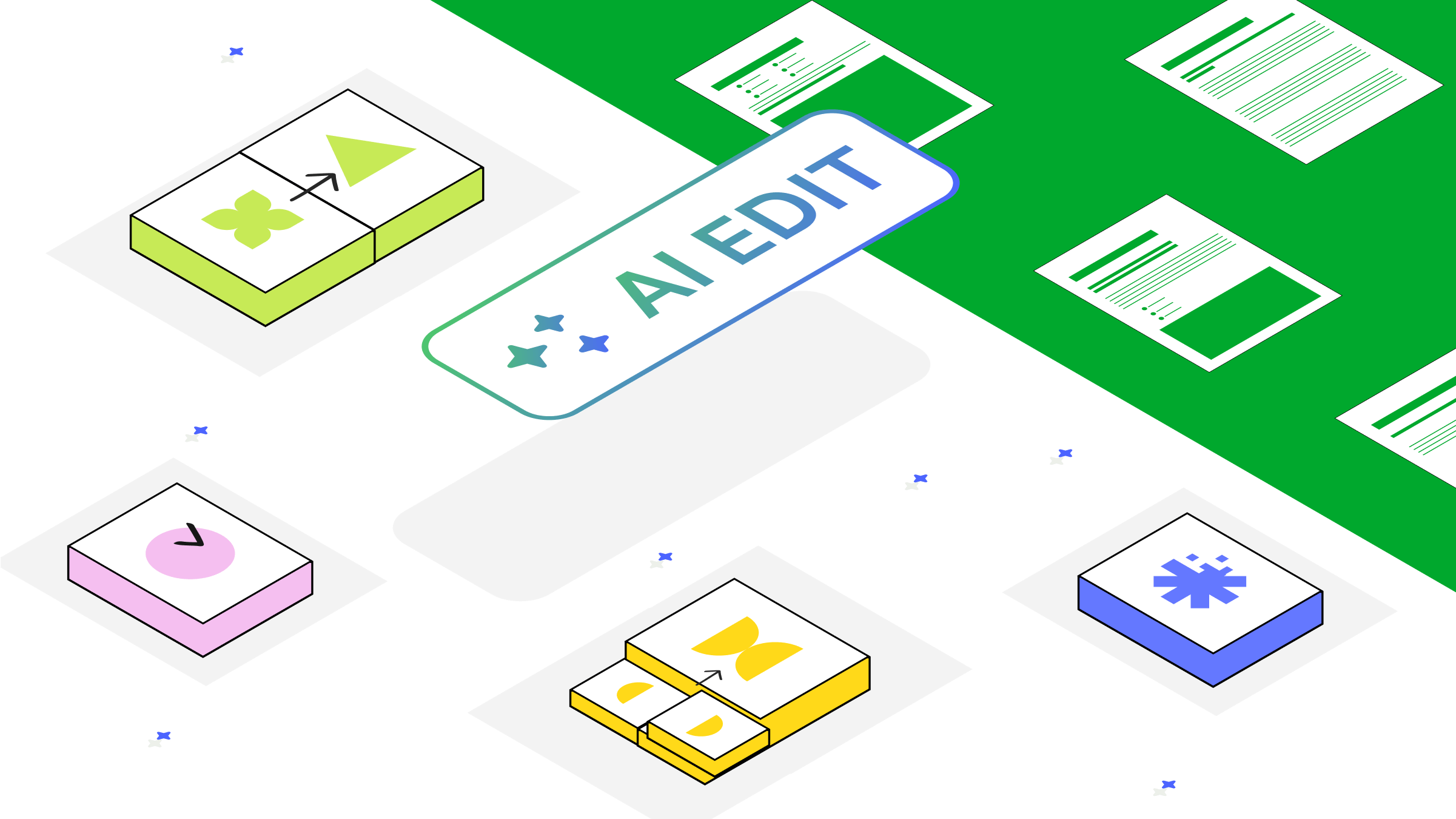In summer 2023, we released Evernote’s first AI feature, AI Note Cleanup, which made it easy to polish your notes quickly and efficiently. Over the following months, the team aggregated a ton of insights based on customer feedback and was ready to reimagine the feature with powerful new capabilities. The result? AI Edit.
Unlike its predecessor, AI Edit doesn’t just tidy notes, but also writes, summarizes, and translates. The feature is still in beta, but the early feedback shows us we’re heading in the right direction. We’re rolling it out now to all Desktop and Web users in version 10.81.
What you can do with AI Edit
Here are the four ways you can use AI Edit to improve your notes and simplify your workflows:
- Create summaries based on your audience. Generate summaries of varying length and formatting based on your needs—like bulleted lists, emails, or social media-ready captions.
- Fix common mistakes. Correct spelling, punctuation, and capitalization.
- Get help with your writing. Make your storytelling shine with tailored introductions, conclusions, and titles.
- Translate into 15 languages. Reliably communicate your thoughts in English, Spanish, French, German, Chinese, Japanese, Russian, Italian, Portuguese, Arabic, Hindi, Turkish, Indonesian, Vietnamese, or Korean.
Plus, we hope to introduce more helpful options soon, like Change tone to rephrase your writing and Improve structure to enhance note formatting.
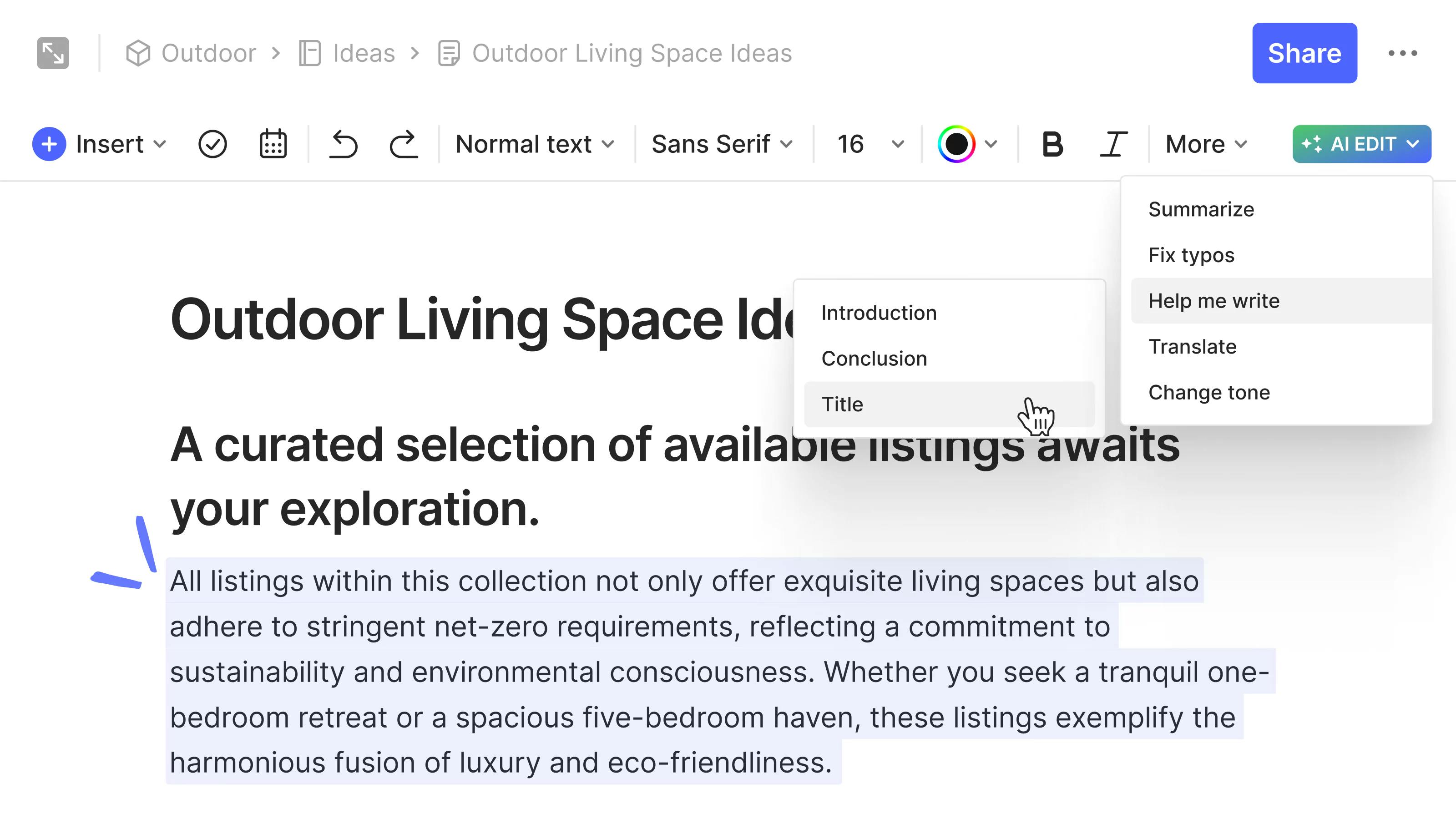
How to use AI Edit
It's easy! Start by selecting your base text (any formatting works)—from there, your AI-edited results are just a few clicks away:
- Click the AI Edit button.
- Choose an action from the primary menu, which includes Summarize, Fix typos, Help me write, Translate, and Change tone (coming soon).
- Select the specific result you want from the secondary menu:
- Summarize: Paragraph, Extended, Bullet, Micro (i.e. social), Email
- Help me write: Introduction, Conclusion, Title
- Translate: English, Spanish, French, German, Chinese, Japanese, Russian, Italian, Portugueses, Arabic, Hindi, Turkish, Indonesian, Vietnamese, Korean
Your results will appear in the AI Edit dialogue box.

If you like what you see, you can insert the AI-generated text into your note by selecting Copy, and then pasting it where you wish. You can also choose to regenerate the result.
Pro tip: Drag the dialogue box around the screen to better compare the results to your original text.
Please keep in mind that when you close the AI Edit window, the generated result written therein will be lost. If you wish to regenerate it, you’ll need to go through the process again.
Your data is always protected
AI Edit is an opt-in tool for anyone who is interested in adding generative AI to their workflows. If that’s not for you, you never have to use it!
If you do decide to try AI Edit, here’s some helpful information to keep in mind:
- AI Edit uses a third-party API to generate results. This means that each time you use the feature, a subset of your data is processed externally.
- Only the text you select is processed by the third party. No other information within the note or account is used to generate the final result.
- Your data remains confidential.
- Your data is deleted by the third party within 30 days.
- Your data isn’t used to train an Evernote or a third-party AI model. Neither the third party nor Evernote or our parent company Bending Spoons “learn” from your notes. Each new request is always treated as an independent event.
Have you tried AI Edit? Tell us what you think by submitting feedback directly in the app, or tagging @evernote on all social platforms!