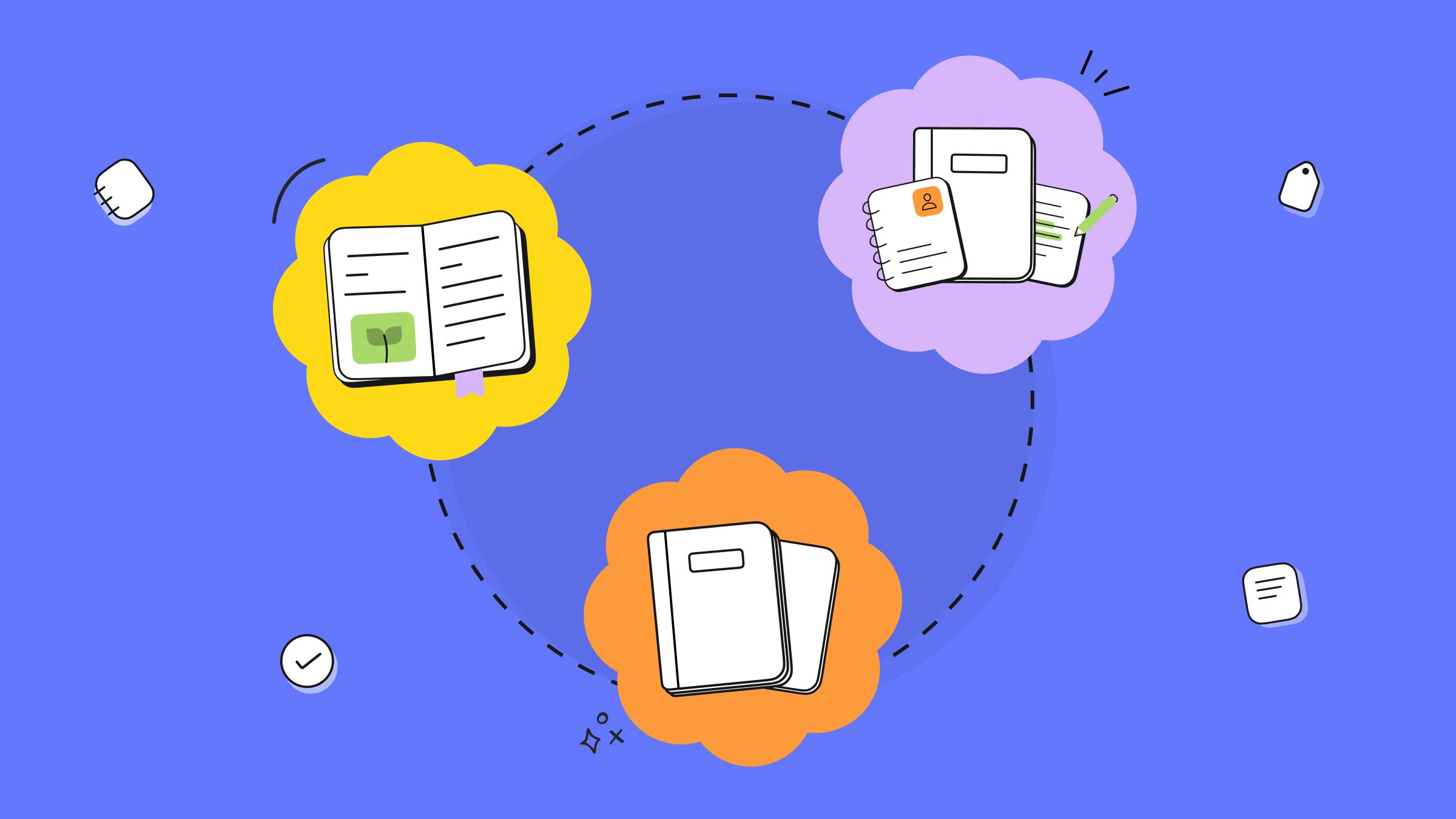Back in December 2024, we made Spaces—formerly a Teams-only feature—available for all individual Evernote users. The goal was to unlock a powerful additional level of organization for those looking to build a more robust system. Below, we explore how Spaces compare to other tools like Stacks and Notebooks, and how to mix and match these features based on your specific needs and preferences.
What’s the difference between Spaces, Stacks, and Notebooks?
The main difference between these Evernote entities can be summarized with the following table:

Now, let’s review each one-by-one:

Notebooks
Notebooks contain a collection of notes, usually grouped around a single topic. Additionally, notebooks can be shared with others.
Notebooks are one of Evernote’s core building blocks. They serve as the most basic level of organization within an Evernote account. This means that, while it’s possible to use Evernote without stacks or spaces, everyone has at least one notebook in their account.
However, with several notebooks in an account, it’s easy for your account to get cluttered, making it difficult to stay organized or quickly locate the information you need.
That’s where Stacks and Spaces come in!

Stacks
A stack is simply a collection of notebooks, grouped around a common theme. They’re great for basic organization, but have a few limitations:
- Stacks don’t exist as independent entities, meaning you cannot have an empty stack
- For this reason you can’t have notes in stacks outside of notebooks
- When clicked, stacks don’t differentiate between which notes are in which notebook, but show one single note list
- Notebooks in stacks cannot be sorted
- You can’t share stacks directly—you would need to share each notebook in a stack individually

Spaces
A space is a distraction-free workspace, perfect for specific projects. Unlike stacks, spaces are independent entities and have additional capabilities:
- Spaces can contain both notebooks AND notes
- Spaces provide a structured interface with a clear hierarchy—unlike in stacks, with spaces notes are separated by notebook, making organization and navigation more intuitive
- It’s possible to pin notes within a space
- Notes and notebooks in a space can be sorted by Title and Date updated
- It’s possible to share your space with others—you can share the entire space, or choose to share specific items while keeping the overall workspace private
The best thing about stack and spaces is that you don’t need to choose which one to use—they can be used in a complementary way. We explore how this works in greater detail later in the article. But first...
Where is your information actually stored?
Evernote is designed intentionally to give you access to your content from various entry points. Here’s a quick guide to where you can find your notes and notebooks around your account.

Notes
- You can find notes within its dedicated notebook or space. While notes might be visible in various parts of the platform (for example, in the Notes tab or pinned to your Home), each note is anchored to one single notebook or space in your account.
- You can also find all your notes, regardless of which notebook or space they’re part of in your Notes tab. From there, you can easily see and navigate to the associated notebook or space by following the “breadcrumbs” at the top of the note.
- Instead, an individual note cannot exist within a stack.

Notebooks
- You can find a full list of your notebooks in your Notebooks tab. If you choose to organize your notebooks into stacks, you’ll see them sorted into stacks in the Notebooks tab as well. If a notebook belongs in a specific space, you’ll see it referenced in the notebook list as well.
- You can also see your notebooks in the Desktop sidebar. Again, if you’ve chosen to use stacks to organize your notebooks, you’ll see them listed on the sidebar.
- Lastly, you can find notebooks directly within a space as well.

❗Keep in mind that both the Notes and Notebooks tabs have a filter to include/exclude notes and notebooks located in spaces, as well as a filter to display shared content. With these two filters, you can remove content hosted in shared spaces from your personal note and notebook lists, creating a clear separation between your personal and shared workspaces.
💥Now, let’s see spaces, stacks, and notebooks in action!
Below we look at some real-life ways that spaces, stacks, and notebooks can be combined to build robust, flexible, and personalized organizational systems.
Scenario 1: Life
Cleo and Damien are busy parents with two kids—Troy and Zoey. They use Evernote to keep track of their family finances, vacations, appointments, and more.
Cleo and Damien use stacks to group information on similar topics, like school, extracurricular activities, and other major parts of their family’s life. They also need a way to consolidate information for each kid, and for individual, one-off projects, like planning their next vacation.
Here’s how they set up their Evernote account:
- Cleo and Damian have a notebook for each individual activity and project.
- They use stacks to group notebooks by specific topics and areas of their family life.
- They use spaces to combine notes and notebooks for each individual kid, to create a “hub” of all their activities and important information.
- They also use spaces to coordinate larger projects, like planning family vacations.

Scenario 2: Work
Joy is a women’s career coach with multiple clients. She meets with each client once per week and helps them with their job search, cover letters, resume, and interview preparation. She also discusses their goals and ambitions.
Joy needs a system to keep private and shared notes organized separately on a per client basis. She also needs an easy way to share content with her clients so that they can collaborate together.
Here’s how Joy set up her Evernote account:
- Joy keeps separate notebooks for each of her clients.
- She keeps them neatly organized in her sidebar with stacks, which are separated by private/shared content and by client.
- At the same time, Joy has a shared space with each client where they keep all the shared materials, a list of goals, and resumes, cover letters, and other active projects.

Scenario 3: School
Stephen is a college senior majoring in 20th century American literature. He’s working on a group project on the life and influence of Langston Hughes, which requires a lot of research and written analysis.
Stephen needs to keep his current notes organized, as well as keep old notes from past semesters on-hand for easy access. He also needs a shared workspace where he can collaborate with his classmates. For convenience, this workspace should also include Stephen’s relevant course notes.
Here’s how Stephen set up his Evernote account:
- Stephen keeps separate notebooks for each of his courses.
- Using stacks, Stephen can arrange his notes by semester, which makes it easy to find old notes without keeping the notebook list cluttered.
- For his group project, Stephen and his classmates organize and share their notes using a dedicated space. Stephen combines notebooks from two stacks, since they both relate to the project. The group also creates shared notes in the space to take meeting notes, assign tasks, and contribute to a shared bibliography.

We hope this article was helpful in explaining how you can combine spaces, stacks, and notebooks to unlock your full Evernote potential. Spaces for individual users are still in beta, which means we’re releasing new functionality on a regular basis! For example, something we’re currently exploring is the ability to add stacks directly to spaces.
You can follow all our progress at product.evernote.com, where we’re sharing the latest Evernote developments. It’s also a great place to share your feedback and request/vote for new features.