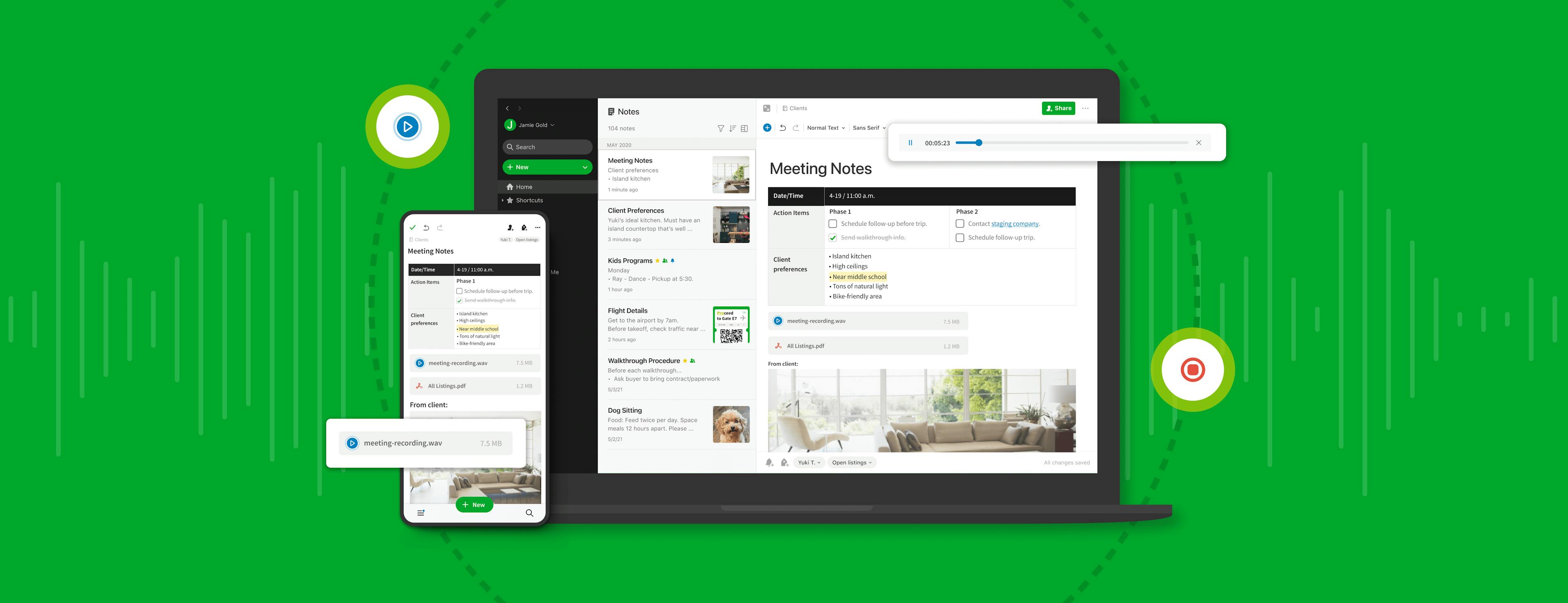We have good news for those of you patiently awaiting the return of desktop legacy features in the new Evernote. We’re continuing to ship new functionality and multiple updates each month, and in the past few weeks we’ve released keyboard shortcuts to get to your notes faster, audio recording, and additional export options on Evernote for Mac and Windows.
The features you requested are back
The features below are now available on Evernote for Mac or Windows version 10.14. To find out what version of Evernote you currently have installed check out this article on locating your app version.
Get there faster
Keyboard shortcuts are a great way to save time in Evernote for desktop, and we’ve added one to help you access your notes, notebooks, and tags even faster.
Just type ⌘ J on Mac and CTRL Q on Windows to search for—or switch to—a note, notebook, or tag quickly, no matter where you are in Evernote.
Pro Tip: There are over 100 keyboard shortcuts in Evernote for desktop. You can see all of them in the keyboard shortcut menu by pressing ⌘ / on Mac or CTRL / on Windows in your Evernote app.
Audio recording and playback
You can now record, store, and play back audio recordings on Mac and Windows by clicking the note editor’s insert button to start recording. You can also drag-and-drop or attach an existing audio file into a note to organize your thoughts the way you want.
Pro Tip: You can take notes in Evernote even while audio is recording. So you can capture audio from your next team meeting, class lecture, etc., and type up any important details at the same time, so nothing falls through the cracks.
For more information, take a look at the Help & Learning Center article on recording audio in Evernote.
Export Options
Export notes or notebooks as an ENEX or HTML file and save them to your computer. Notes and notebooks can be exported as an ENEX, Single HTML file, or Multi-Page HTML file.
Pro Tip: When exporting, you can specify the maximum desired size of ENEX files (between 300MB and 2GB). Evernote will automatically export into multiple files that are no larger than the file size you specify.
For more information, take a look at the Help & Learning Center article on Export Options.
What’s next?
We’ll continue listening to your feedback, updating our apps regularly, and making sure we’re doing all we can to help you accomplish more. As always, if you have any feedback, please visit our forums, where you can engage with members of our team and other Evernote users from across the globe. For more information regarding the process and different ways you can get app updates, please visit this article.
Thank you for your support and your patience as we all make Evernote #everbetter.