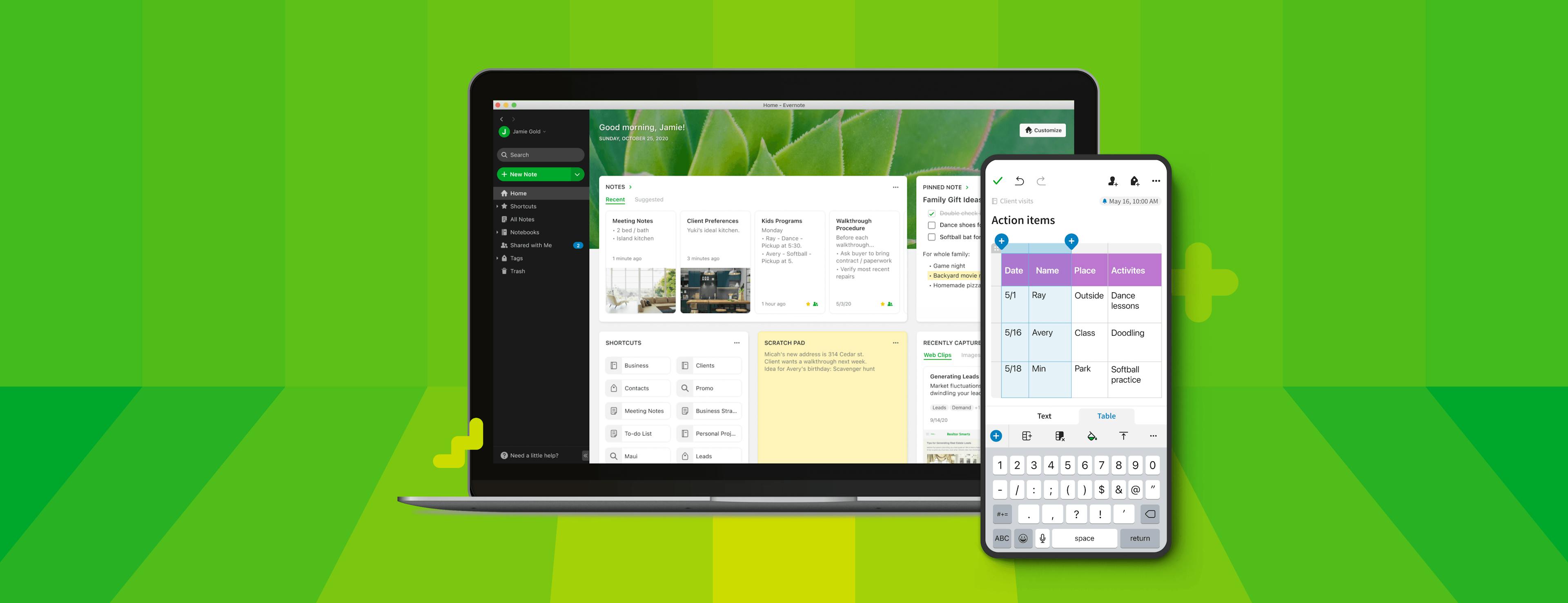The way you use Evernote is unique. You have your favorite features, your tried-and-true workflows. So when we released the first of our new apps last year, you may have wondered: Evernote’s apps may be new, but are they better than what I already have?
Redesigning Evernote from the ground up was a massive undertaking, but it has given us more consistency and a new platform for innovation, allowing us to fix bugs and build features for you at a much faster pace. In fact, we released more updates in the first two months of 2021 than during the whole of 2020!
So while the process is ongoing, we’ve been working hard to not only make the new apps worthy successors to the old ones, but to introduce new functionality as well. Of course, moving into the future means focusing our attention on the most recent version of Evernote, so head over to our download page now to make sure you’re taking advantage of all the latest improvements.
New features to make your life easier
As the next step in our evolution, Evernote now offers a number of brand-new features to help you feel more organized and stay on top of your day:
Home on desktop and web
The biggest addition to Evernote (for now!) is Home, a one-stop dashboard that puts the information you need front and center—neatly organized and instantly accessible to you. Home is a brand-new way to start your day in Evernote, making it more personal and easier to use.
Home is available now for Mac, Windows, and web, and it’s coming very soon to iOS and Android. Check out our comprehensive video tutorial for an in-depth look:
Edit tables on the go
You’ve always been able to use your phone or tablet to edit the data inside a table; now you can change the look and feel of the tables themselves—just like you would on desktop. Insert and delete columns and rows, merge and unmerge cells, change how cell contents are aligned, and even change a cell’s background color. Now it’s easy to give structure to your information wherever you go. This helpful explainer video shows you how:
Keyboard Shortcuts Menu
There are over 100 keyboard shortcuts you can use to get things done quicker in Evernote for Mac and Windows—and we’re adding more all the time. There are even global shortcuts you can access while you’re in another app!
See them all in one place in the new keyboard shortcuts menu by typing Cmd / (Command-Slash) on Mac or Ctrl / (Control-Slash) on Windows. They’re organized by function for easy navigation, and you can even change the keystroke combination for any global shortcut if, for example, it conflicts with another app. Check out this video to see it in action:
Go dark on Windows
Windows customers, rejoice! Give your eyes a rest with dark mode, now available for you in Evernote for Windows. Simply click View > Dark Mode from the menu bar, then choose a dark mode setting.
Attach Google Drive files on the go
Adding links to Google Drive files from your iOS or Android device is now as easy as if you were adding a photo. Once you’ve connected your Evernote and Google accounts, just tap the Insert button and select Google Drive to add a link to your note. Any links you insert will appear as rich links showing the title of your file, just like they do on desktop.
Change the background color and pattern for sketches
Let your creativity run wild! Now you can personalize your handwritten notes and sketches even further, by changing the background color and pattern.
Existing features you rely on
Shifting Evernote’s code base to a more modern, stable foundation has given us the opportunity to build new features to make your life easier, but it came with a cost: We’ve had to rebuild every existing feature to work with this new architecture. And while we tried to get as many legacy features as possible ready for you from day one, some inevitably took longer than we’d hoped. Still, we’re working through the backlog and, with each update, adding back more of the features you’ve asked for.
Deciding what we include in an update is a careful balance between introducing features and fixing bugs, and ensuring the best possible experience for you, our customer. This article gives more information on our process and the different ways you can get updates.
Here are a few legacy features we’ve recently added back into the app—hopefully, you’ll see your favorites among them!
On desktop:
- Keyboard shortcuts… lots of them. Plus, you can now edit global keyboard shortcuts, including the paste function! We’re still working on the global shortcut for quickly switching to your content.
- Top List view. This completes the set which also includes Cards, Snippets, and Side List views.
- Evernote Helper. Create a quick note right from your computer’s menu bar, and (you’ll be glad to know) you can once again use it to take a screenshot!
- Spell check. Toggle it on or off, and add words to the app’s custom dictionary.
- Note create date. Yes, you can change the ‘create date’ of your notes. In case you wanted to know what time travel feels like.
- Note counts. See a counter in the sidebar showing you how many notes you have in each notebook (and, for Evernote Business customers, each space).
- Email a copy of a note. Evernote Premium and Evernote Business customers can share a copy of a note with anyone, even if they don’t use Evernote.
- Search in shared notebooks. Find results in notebooks that have been shared with you.
On mobile:
- Android widgets are back! This was a big request from Android customers. Add the Action Bar widget to your home screen, or the Single Button widgets that also include Notebook Selection and Simple Note functionality. This article shows you how to set them up.
- Email a copy of a note. Evernote Premium and Evernote Business customers can share a copy of a note with anyone, even if they don’t use Evernote.
- Search in shared notebooks. Find results in notebooks that have been shared with you.
- Add tags from Web Clipper. Now you can clip a website and add tags to it at the same time.
- Sort options for search results. You can now apply the same sort options that are in your notes list to your search results.
- Print a note. Right from your mobile device! This was another of your big requests.
- Apply filters to search results. Narrow down your search results to find exactly what you need on mobile.
- PDF encryption support. You can now open encrypted PDF files on your mobile device.
And these are just the tip of the iceberg. To see exactly what’s been included with each update, check out our release notes archive for more detail.
What’s next?
One year ago, Evernote CEO Ian Small said, “[T]he ‘finish’ line to fixing the basics isn’t really a finish line at all. It’s the starting line of a new race: the race toward a whole new generation of innovation and improvement in the Evernote experience.”
With that in mind, we plan on releasing even more new features this year, to help you remember everything and accomplish anything. At the same time, we will continue to update Evernote regularly, to reintroduce legacy features and “to deliver an Evernote all of us can fall in love with all over again.”
Thank you for your support and your patience as, together, we make Evernote #everbetter.