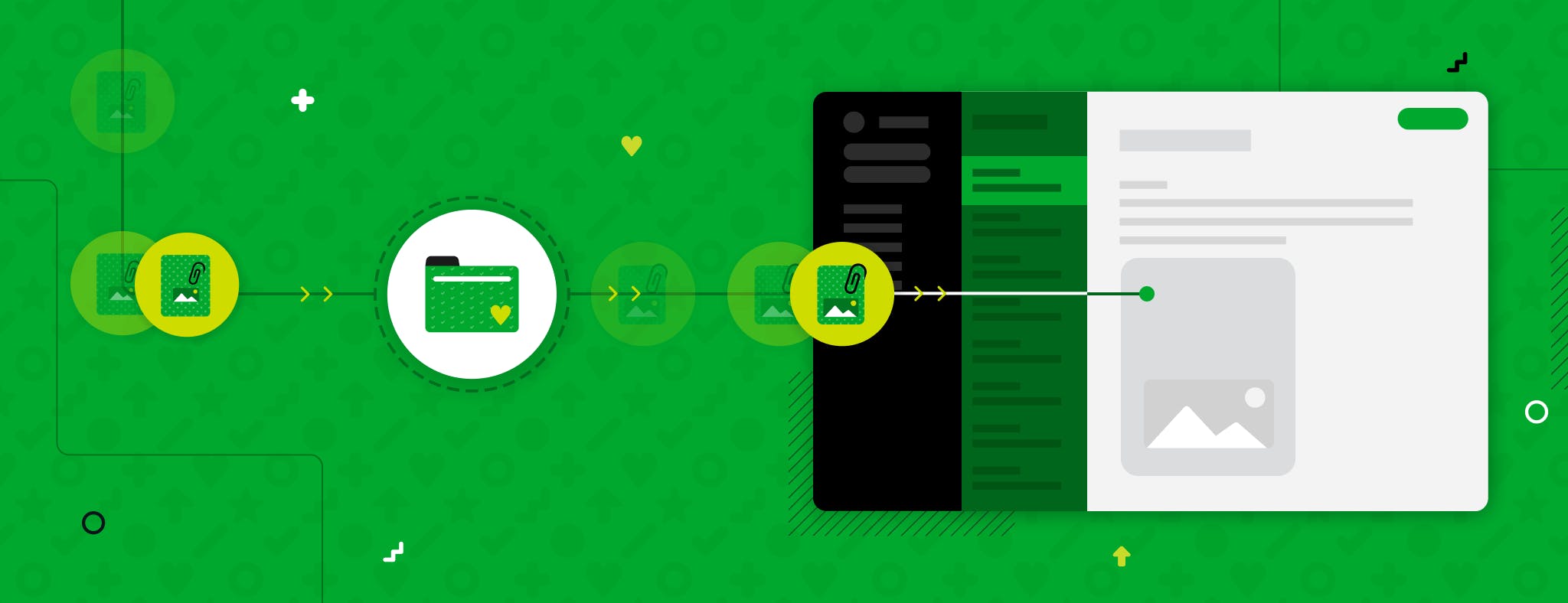If you upload large numbers of files regularly—such as photos, PDFs, or other key documents—Import Folders is a total time saver. You can tell Evernote to monitor a folder on your desktop, and whenever you place a file in that folder, Evernote will automatically import it into the notebook of your choice.
This might sound familiar to existing Windows customers—in fact, it’s one of the most-requested features from Evernote Legacy. So we’re thrilled to bring it back for the new Evernote for Windows—and introduce it to our Mac customers!
Import Folders is now available for customers on Evernote 10.16 for Mac and Windows. To find out what version of Evernote you currently have installed, check out this article on locating your app version.
Pro Tip: Set up an import folder for each of your key workflows. For example: If you typically upload your photos to a photos notebook and work documents to a work notebook, you can create a separate import folder on your desktop for each of these file types so it’s easy to keep them all organized.
For more information on how to set up Import Folders, check out this helpful explainer video, or take a deep dive with this Help & Learning Center article. And for more details on how we deliver updates to our apps, check out this article.
If you have any feedback about Import Folders, or Evernote in general, please visit our forums. There you’ll find customers from around the world, and also have the opportunity to engage with members of the Evernote team.
Thanks for your support and patience as, together, we make Evernote #everbetter.