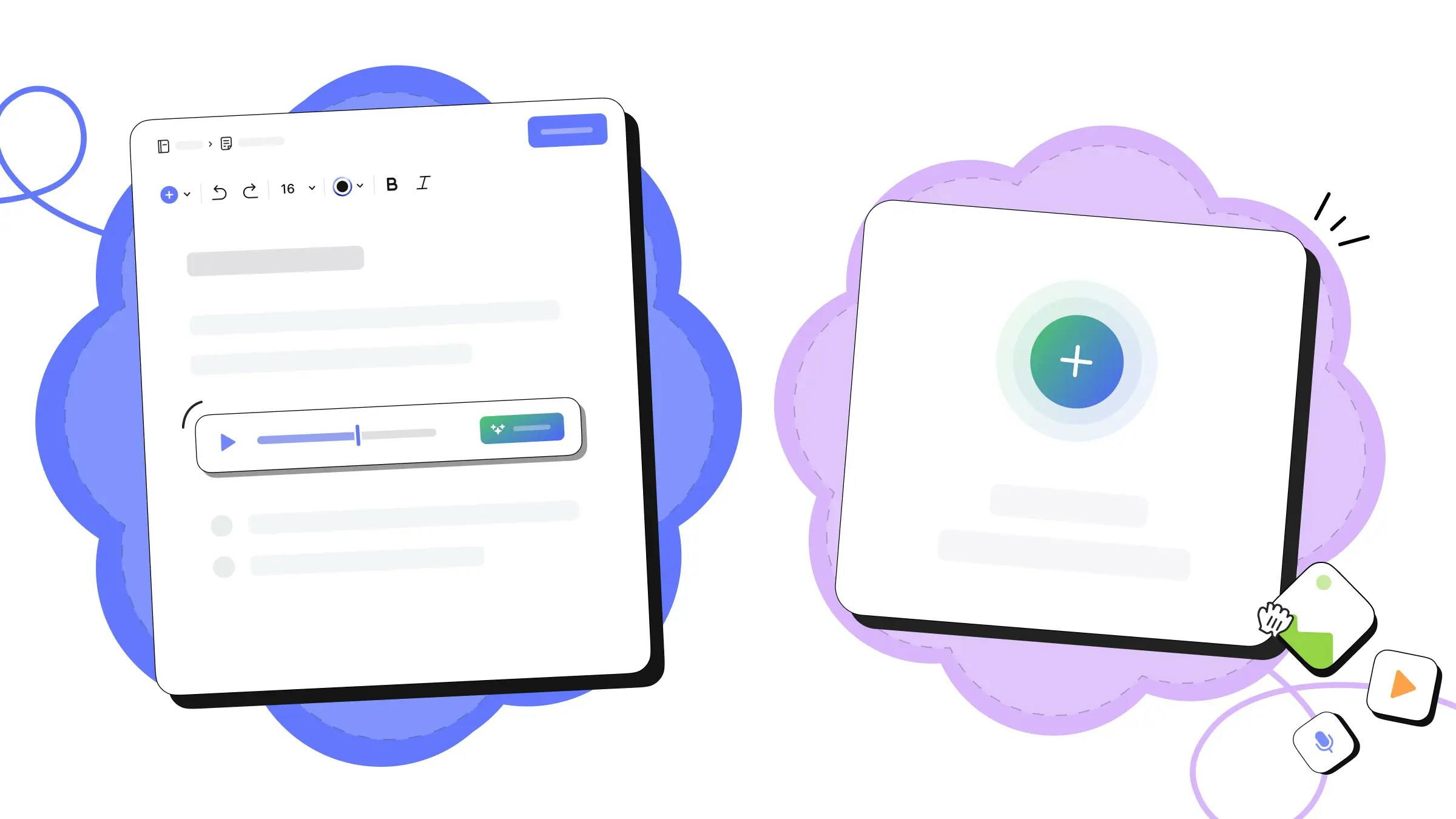Vous avez un téléphone rempli de captures d’écran, de mémos vocaux à écouter “plus tard” et d’enregistrements de réunions en attente depuis un mois ?
Alors cet outil est fait pour vous !
Capturer des informations est facile. Mais quand vos idées sont enfermées dans des enregistrements ou des images, vous perdez du temps à les retrouver ou à les comprendre.
C’est pourquoi les outils de transcription vidéo alimentés par l'IA, les convertisseurs d’image en texte, et les logiciels de transcription audio sont indispensables pour transformer du contenu dispersé en une véritable base de connaissances personnelle.
AI Transcribe est un outil tout-en-un qui libère votre contenu—audio, vidéo ou image—et transforme ce désordre numérique en notes organisées et exploitables. Notre puissant logiciel de transcription basé sur l'IA prend en charge une large gamme de formats, vous permettant de convertir une vidéo en texte, extraire le texte d’une image, et transcrire un fichier audio en seulement trois étapes.
Étape 1 : Téléchargez votre contenu
AI Transcribe est conçu pour prendre en charge une grande variété de formats et de sources, ce qui en fait un outil de transcription en ligne flexible et adapté à de nombreux besoins.
Il prend en charge :
- Fichiers vidéo : Transcrivez facilement des fichiers MP4
- Fichiers audio : Convertissez rapidement l’audio en texte depuis un fichier MP3
- Captures d’écran et images : Extrayez du texte sans effort à partir d’images
- Notes manuscrites : Transformez une écriture manuscrite en texte grâce à une reconnaissance de texte rapide et fiable
- Documents comme les PDF : Numérisez facilement les documents papier et rendez-les modifiables et consultables
- Liens vers des vidéos : Même les vidéos en ligne peuvent être transcrites via une URL
- Enregistrements en direct : Capturez des conversations en temps réel et obtenez du texte consultable automatiquement
Étape 2 : Transcrivez
Une fois votre fichier téléchargé, AI Transcribe prend le relais.
Dans l’outil web autonome, il suffit de téléverser votre contenu et de cliquer sur « Transcrire ».
Dans l’application Evernote, un bouton « Transcrire » s’affiche à côté de votre contenu—tapez dessus pour commencer. En quelques secondes, votre fichier audio, image ou vidéo est converti en texte prêt à être consulté.
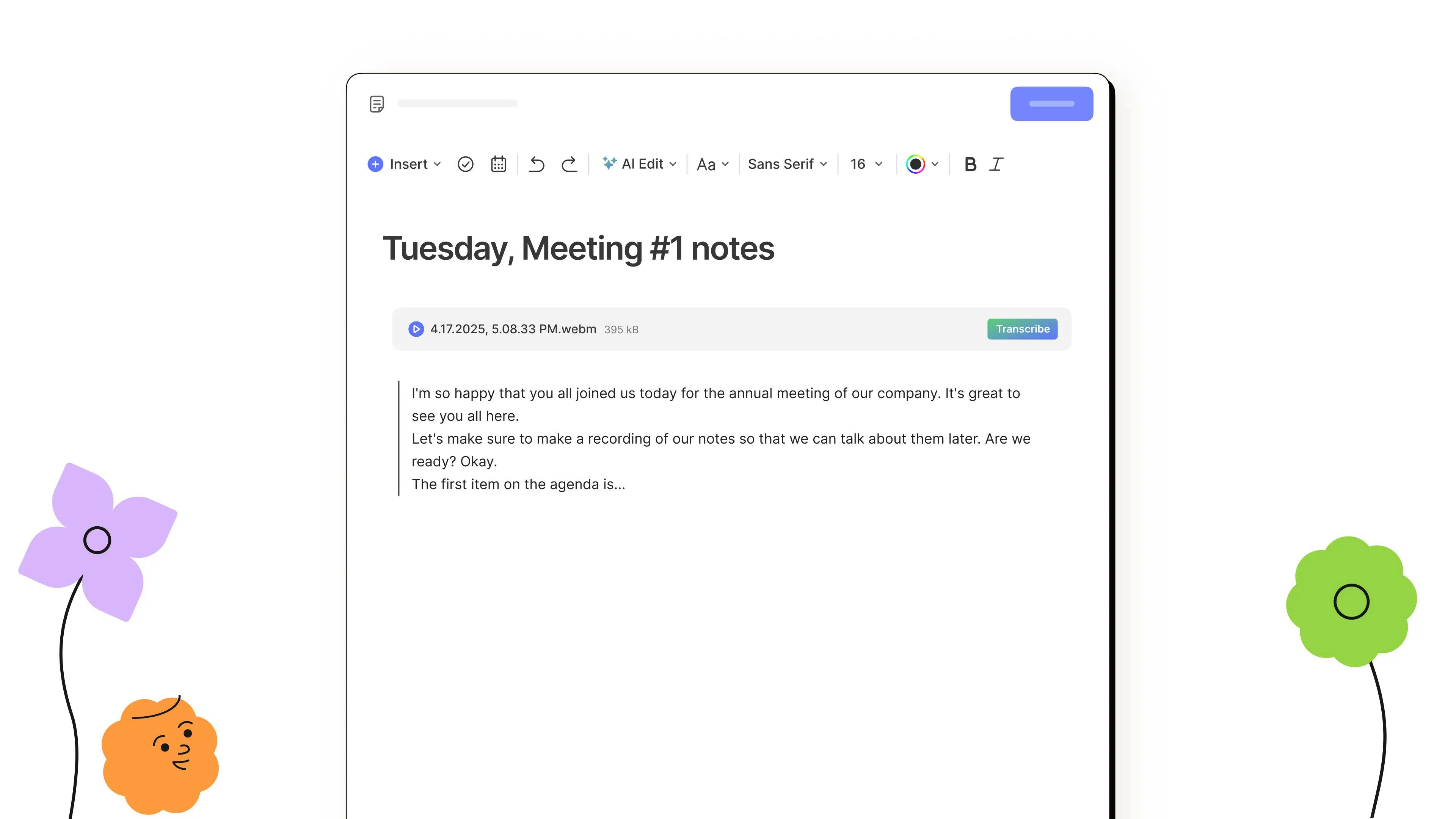
Étape 3 : Enregistrez
Que vous travailliez dans Evernote ou sur l’outil web, l’enregistrement de votre transcription est rapide et sans effort.
L’outil autonome vous propose plusieurs options :
- Insérez la transcription directement dans Evernote
- Copiez-la dans un autre document
- Téléchargez-la sous forme de fichier .txt

Dans Evernote, vous pouvez modifier la transcription comme n’importe quel texte : laisser des commentaires, copier-coller des sections ou la déplacer dans une autre note ou un autre espace.

De l’archivage de vieux documents à la numérisation de pages imprimées, en passant par la transformation de journaux manuscrits en contenus consultables, AI Transcribe vous aide à préserver et à réutiliser vos informations importantes.
Que vous ayez besoin de convertir une image en texte, de transcrire un fichier audio, de générer des sous-titres vidéo automatiquement, ou de transcrire une vidéo à partir d’un lien, AI Transcribe transforme votre contenu dans divers formats en texte modifiable.
Le résultat ? Vos fichiers en désordre deviennent des notes structurées, pour que vos meilleures idées ne se perdent jamais dans la masse.
Autres ressources utiles
👉 Comment convertir facilement de l’audio, de la vidéo et des images en texte avec AI Transcribe
👉 FAQ sur AI Transcribe