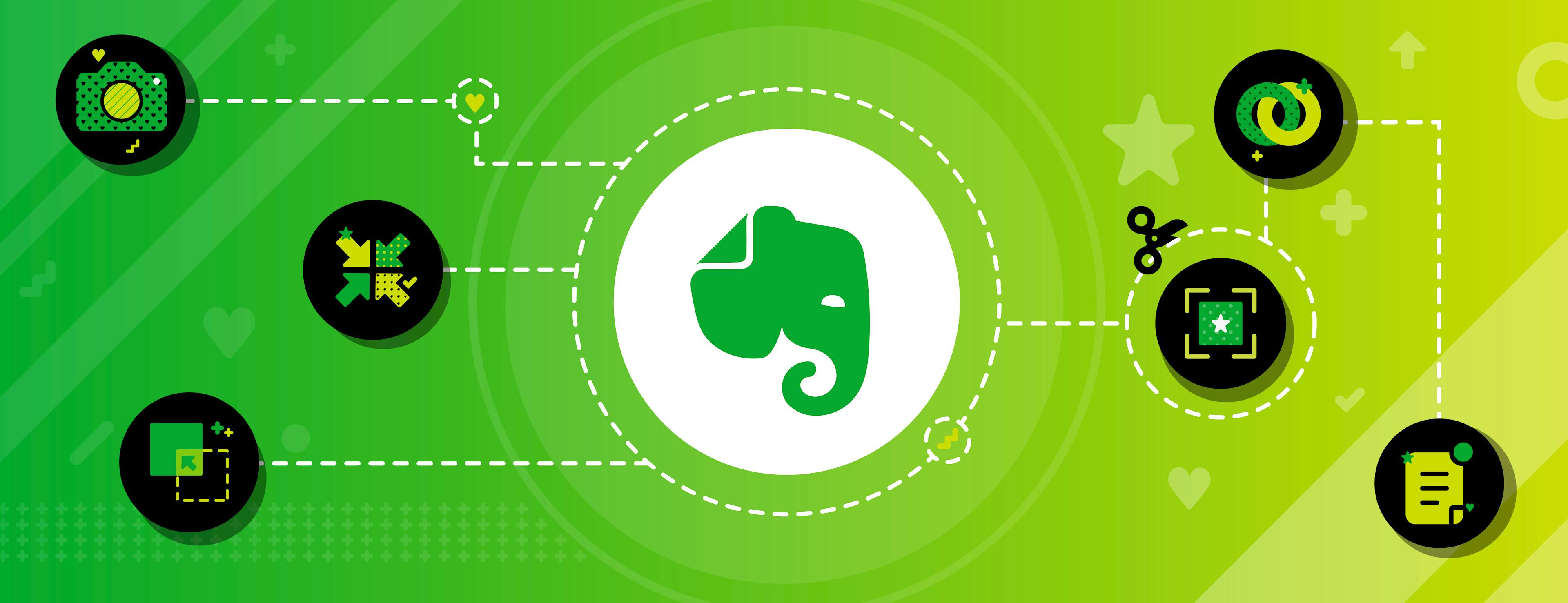At Evernote, we love helping you get organized—you might say we’re obsessed with it. Well, today we’re going full nerd and offering you not just a few helpful tips, but eleven different ways to save things in Evernote. Each one will help you cut through the noise and focus on what you want to achieve.
1. Drag and drop
This helps you gather important items in Evernote, so you can work with them in one place that’s relatively free of distraction. Grab a document, image, or other file on your computer, and drag it into Evernote. Drop the file in the note list, and Evernote saves it as a new note. To place the file inside a particular note, just open the note and drop it right in.
Check out our tutorials on adding content to Evernote for Windows and Mac.
Learn about attachments in notes »
2. Clip the web

Ever click on a bookmark, only to find the page had changed—or disappeared completely? We feel your pain. Next time, use Web Clipper instead. Web Clipper is a browser extension that lets you save pages to Evernote. This preserves the page the way it was when you found it—no changes or maddening “Page not found” errors. Evernote even gives you image previews, so you can easily find the page you’re looking for, even if you forget its title.
Pro tip: If you clip a page from Gmail, Amazon, YouTube, or LinkedIn, Web Clipper automatically saves what matters, trimming away the sidebars and other non-essential bits.
3. Take a picture
You’re at a café and you see a poster on the corkboard for a farmer’s market. You think, “I like heirloom tomatoes,” so you take a picture. But in no time, that picture is buried in your photos app, and you don’t see it again until tomato season is long gone. Instead, take a picture from within Evernote. Now you can add a reminder for the day of the farmer’s market. And you can search for any word in the image so you can easily find it later.
Learn about adding pictures to notes »
4. Capture audio
Ever been taking notes in a meeting or lecture and missed certain details? Maybe you were capturing an important insight but didn’t catch what was said next. Try using Evernote to record audio if you want to remember what was said while still giving the speaker your full attention. You can add comments in the same note, either while the audio is recording or when you play it back later.
Learn how to record audio in a note »
5. Sketch on your phone or tablet
For the times you’re thinking visually (or just want to give your thumbs a break), add sketches to your notes. Use sketches to draw diagrams in meeting notes or to capture moments of inspiration that don’t come in words. Just tap the pen icon in any note to get started.
Learn about sketching in iOS or Android »
6. Send stuff from Gmail to Evernote (and vice versa)
Say you’re taking a trip. Your travel details are spread out over a bunch of emails, and you have a trip checklist in Evernote. Rather than switching back and forth between Evernote and your inbox while rushing through the airport, bring the emails you need into Evernote, and see all things trip-related in one spot.
Pro tip: Need to share your travel plans with someone else? Add the note with your trip details to an outgoing email, and send one message with everything in it to avoid cluttering the other person’s inbox.
Learn about Evernote for Gmail and Outlook »
7. Integrate with Google Drive, Slack, Salesforce, and Microsoft Teams
Switching between apps is a fact of life—it also kills your concentration. When you move from one app to another and back, it takes time to refocus on what you were doing. Now imagine a world where your attention isn’t disrupted every ten seconds. Evernote’s integrations with Google Drive, Slack, Salesforce, and Microsoft Teams bring that world a little closer.
- Add Google Drive files to Evernote without leaving the note you’re working on. Each file shows up as a box with useful information like the filename and the last time it was modified, instead of links, which can be vague about where they lead.
- Does your company use Slack for private chats or group conversations? If so, you can create notes, find existing notes, and clip conversations into Evernote while you’re working in Slack.
- Access Evernote content from within Salesforce. Gather everything you need, from scanned business cards to sales collateral, in one convenient place. Notes sync automatically, and they’re searchable in both Evernote and Salesforce.
- Get information from Evernote into Microsoft Teams without leaving a chat thread. Pin notes right into conversations and view content saved in Evernote from within the chat, so you can stay in your flow—not juggling between apps.
Learn about using Evernote with Google Drive, Slack, Salesforce, or Microsoft Teams »
8. Automate tasks with IFTTT and Zapier
Important information trickles (or floods) into your life in so many forms: social media posts, receipts, emails, and countless others. Evernote is great at helping you use this information to get real work done, but first you have to bring it all into your notebooks. IFTTT and Zapier can do this for you automatically. This allows you to focus less on getting your information into Evernote and more on putting it to work by setting reminders, tracking expenses, managing to-do lists, and more.
Learn about connecting Evernote and IFTTT »
Learn about connecting Evernote and Zapier »
9. Bring emails into your Evernote
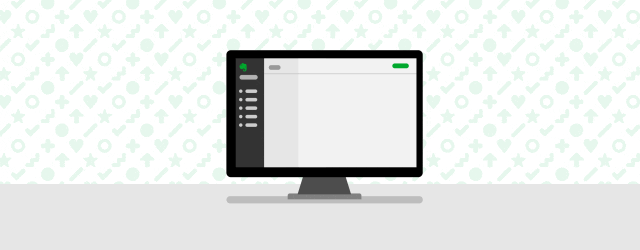
How much time have you spent searching for emails buried in your inbox? We can’t help you get those hours back, but we can help you save important emails to Evernote. Did you know all Evernote Premium and Evernote Business subscriptions include a unique email address? Forward any email to this address and it becomes a new note.
Pro tip: Try saving this address in your contacts list, and start organizing email conversations alongside notes related to the same topic.
Learn about saving email to Evernote »
10. Let Siri take dictation
Ideas can come to you anywhere, not just when you’re in front of your computer. You might have your hands full in the kitchen and suddenly dream up a new recipe, or maybe you’re out jogging and think of the perfect way to kick off an upcoming meeting. Now that Siri can take notes in Evernote, you can capture these ideas before they slip away. Try telling Siri, “Take a note in Evernote.” Then speak your mind, and Siri will save your words to a new note. Siri can also add to existing notes or search for notes. This even works on Apple Watch and HomePod.
Learn how to activate Siri for Evernote »
11. Share your ideas
We’ve all been rushed and sent a vague message to someone when, really, we should have sent something more complete. What’s great about Evernote is that it helps you express yourself and gather information in one place. When it comes time to share your big ideas with others, there they are, ready to go. You can send notes to anyone via email, URL, iMessage or Work Chat. This even works if the other person doesn’t use Evernote.
There you have it: eleven ways to save what matters to you in Evernote. Eleven fewer reasons to be disorganized. And eleven first steps toward accomplishing your goals.