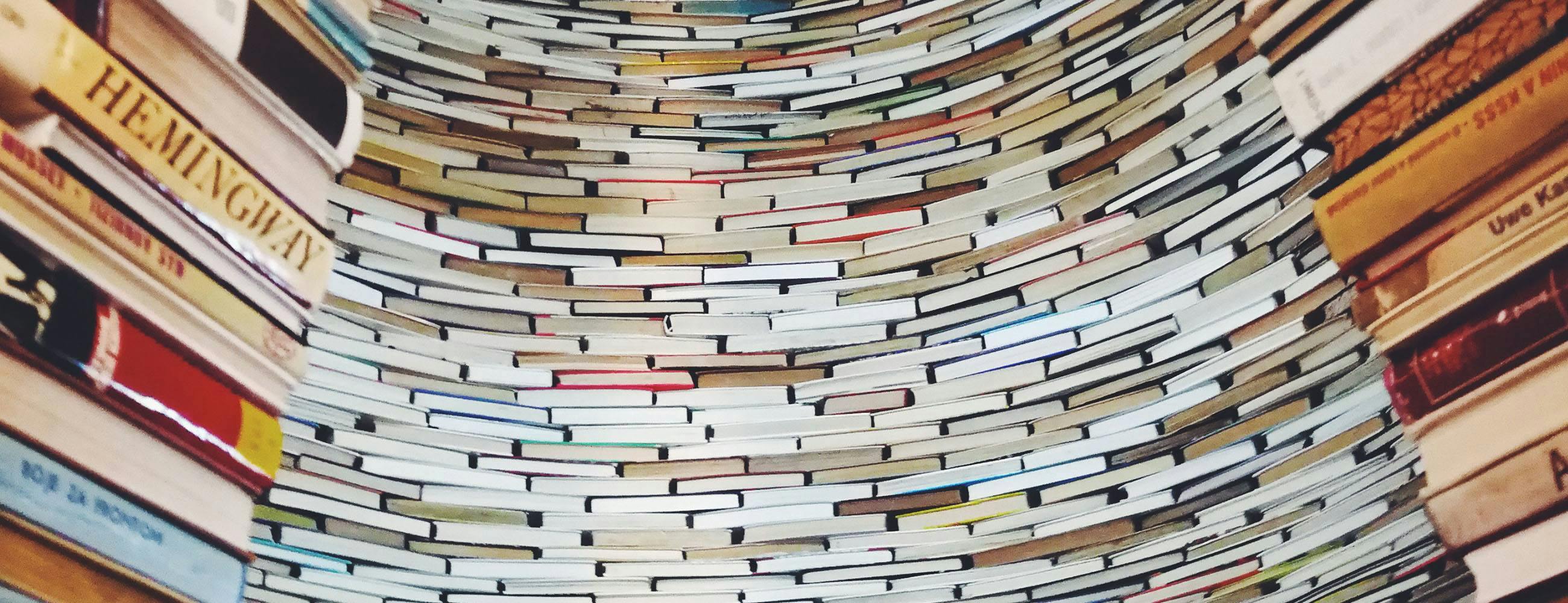Prologue: Books are magic
Ever since the first scholars and scribes put stylus to scroll and codex, humanity has had a love affair with books. And why not? “Books are the quietest and most constant of friends,” wrote educator Charles William Eliot. “They are the most accessible and wisest of counsellors, and the most patient of teachers.”
More than that: books are magic. They’re bigger on the inside than they are on the outside. Their pages hold earth-shaking ideas, unexplored worlds, entire universes of thought. And once they’ve caught you in their silent embrace, they may just take over your life.
Before you know it, you’re carrying them out of libraries and bookstores two, three, or five at a time, to fill your shelves and devices with words. You use them to learn about reality, to reimagine it, and to escape from it. And if you become too lonely while lost within their pages, you join a book club to talk about them.
But as the books pile up, so do the challenges of remembering what you’ve read… and figuring out what to read next. Fortunately, there’s an app that can help with that.
Whether you’re into epic fantasy series or practical business books, the musty smell of vintage hardcovers or the sleek feel of a brand-new Kindle, Evernote can help you keep track of your reading. And if you’re writing a book yourself, Evernote is a great place to organize your ideas so you can focus on the joy of writing.
Chapter 1: Evernote for Readers
Evernote is handy for recording thoughts about things you’ve read, but that’s only scratching the surface. Here are some more ways to manage your bookish tendencies:
Keep a TBR list
Book recommendations come from everywhere: friends and family, librarians and store clerks, Oprah and Obama. Before you know it, your TBR (“to be read”) list can become an unmanageable pile of Post-its and other scraps of paper. Why not keep it in Evernote?
Jot down a recommendation on the fly and your list is automatically synced between your devices. You can refer to it in the library, at the bookstore, or when it’s time to decide which book to start reading next. And don’t forget to make a note of where the recommendation came from—you wouldn’t want to let your best friend’s favorite book fall to the bottom of the list!
A simple bulleted list can do the job, or make a table if you want to kick it up a notch. Just passing through a bookstore at the airport? Take a photo of the cover to save time typing.
Organize a book club
There are lots of different approaches to book clubs. Some groups meet for serious discussion, others mostly show up for the cheese. But regardless what kind of book club you belong to, everyone needs to know what book to read next month and when the meeting will be. At the meeting, everyone will have thoughts on the book (assuming they’ve read it; see “cheese”). And you’ll probably all want to look back at the end of the year to remember the great books you’ve read together.
With Evernote, you can create a notebook specifically for managing your book club, then add a note for each meeting listing the book details. Fill it in as soon as a new book is chosen, drop in some discussion questions, and maybe add a link to Amazon or your local bookseller to make the book easier to get. Click the Share button on the note and voilà! Everybody in the club can view it, even if they don’t use Evernote. After the meeting, add some comments about how the discussion went. Did the club love it? Hate it? Did someone bring an outstanding bottle of wine? The entire history of your book club is available online for your friends to browse.
Download the Book Club template »
Save highlights from your Kindle
Ebooks can’t match the tactile experience of reading from paper, but they’re incredibly convenient. Amazon’s Kindle devices and apps make it particularly easy to highlight and save your favorite passages, but then what? Here’s the simplest way to get those notes into Evernote, where you can make the most of them:
- From a laptop or desktop computer, point your web browser to read.amazon.com/notebook to see all the highlights you’ve saved on Kindle.
- Navigate to the book you want. Your highlights and notes appear in a list.
- Use Evernote’s free Web Clipper browser extension to save your highlights to a new note in Evernote. You can give the note a title, choose which notebook you want to save it to, and tag it by topic.
Start a reading journal
Chances are you’ve already used Evernote to take notes on something you’ve read. Put a little structure around those notes and you can build a journal that makes your thoughts easier to refer to in the future. Inspired by the one-page book report forms you may have used in elementary school, we’ve put together a template that you can use to record book details, important ideas, things you want to look up later, and more:
Download the Book Journal template »
Chapter 2: Evernote for Writers
If you’re not just reading books but also writing your own, the number of things to manage is even higher. Many authors build Evernote into their workflows, from initial brainstorming to tracking manuscript submissions. You can attach Word docs to a note or link to Google Drive files, so your draft is only a click away from your notes—or you could just write it all in Evernote to begin with.
Capture your ideas
As any writer knows, inspiration can strike at any time, and the Muse tends to show up when it’s least convenient. But with Evernote at your side, you can get ideas out of your head and safely written down whether you’re at home, in the office, or on the move.
Keep a notebook in Evernote just for ideas and create a shortcut so that notebook is easy to get to. Use Evernote on your phone to scan your handwritten notes—when you search for words in those images later on, Evernote will find them. You can even record audio directly into Evernote for a hands-free brainstorming session. All of your ideas will be waiting for you whenever and wherever you need them.
Collect your research
Whether you’re writing fiction, a memoir, or a dissertation, research is essential. When Amy Stewart wrote her bestselling novel Girl Waits With Gun, she collected thousands of newspaper clippings, photos, and files. But by keeping them all in Evernote, she was able to keep them organized at her fingertips.
Evernote’s Web Clipper is a must for gathering research online. Use it to save web pages, articles, specific passages, images, and PDFs. You can also organize them instantly into any notebook or tagging system you like.
Which begs the question: how should you organize all that material? Everyone has their own preferred system. Maybe a neat array of notebooks and stacks are your thing. Perhaps you prefer a tag for every possible topic. Whatever your style, we have some ideas to get you started.
Plan your novel
If you’re tackling a novel, research is only one element of a dizzying array of information to manage. You’ll also have to wrangle plot outlines, character traits, motivations, settings, timelines, and more. But don’t worry, we have your back.
To help make sure you’ve covered all the bases, we’ve put together a dozen templates explicitly designed for novel-writing projects. From working through a premise to building a fictional world, you’ll find everything you need to start organizing your thoughts.
Get the Creative Writing templates »
Epilogue
Virginia Woolf famously wrote that “books are the mirrors of the soul.” In a similar way, Evernote is a mirror of your mind. Let your notes reflect your literary life, and every book you encounter can become a part of your ever-growing repository of knowledge, adventure, and inspiration.
Photo by Ajda Berzin on Unsplash